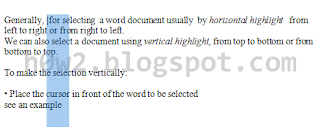Generally, for selecting a word document usually by horizontal highlight from left to right or from right to left.
We can also select a document using vertical highlight, from top to down or from down to up.
To make the selection vertically:
• Place the cursor in front of the word to be selected
see an example
• Press and hold down the Alt key, highlight as usual (same as we select for horizontal )
• After Highlight, we can do what we want, edit text, copy, cut, etc..
Applicable to all Microsoft Word, MS Word 2003, MS Word 2007 and MS Word 2010.

See Also :
• How to Open Command Prompt With Mouse Click
• Easy way to change to Uppercase/Lowercase character in Ms.Word 2003, 2007, 2010
• One of ways to increasing internet speed
• How to go to Google.com, not to Local Google
• How To Make Header Content or Footer Different on Each Page in Ms.Office Word 2007